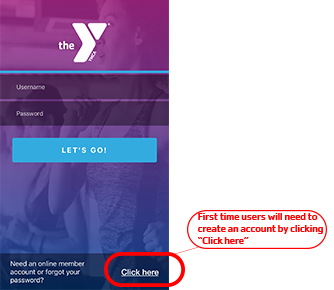How To Get Started:
Download the App:
- On your phone, search for YMCA of Greater Long Beach in App Store or Google Play
- Download & Open App
- Allow Notifications: this enables you to receive lap swim confirmation of your reservation, information about class or schedule changes, and branch-related notifications.
- Enter your current email or phone number associated with your YMCA of Greater Long Beach/branch membership account.
- Choose your home branch to view the schedule and reserve your activity if applicable.
Once you download the app, you will see the image below which will be the Member Login screen. To get started, click the "Member login" option.
Enter your current email or phone number associated with your YMCA of Greater Long Beach/branch membership account.
After you hit submit, you can either put password or select to be sent a one- time code to your mobile device by entering the email account associated with your membership account.
Once you enter the code you should be logged in to select your home branch.
You will be able to view your branch home page and view programs and classes.
CLICK HERE to see LAP SWIM & CURRENT SCHEDULES IN THE APP